AWS EC2 Instance
Step 1: Launch an EC2 Instance
Go to AWS Console
Navigate to Instances (running)
Click on Launch instances
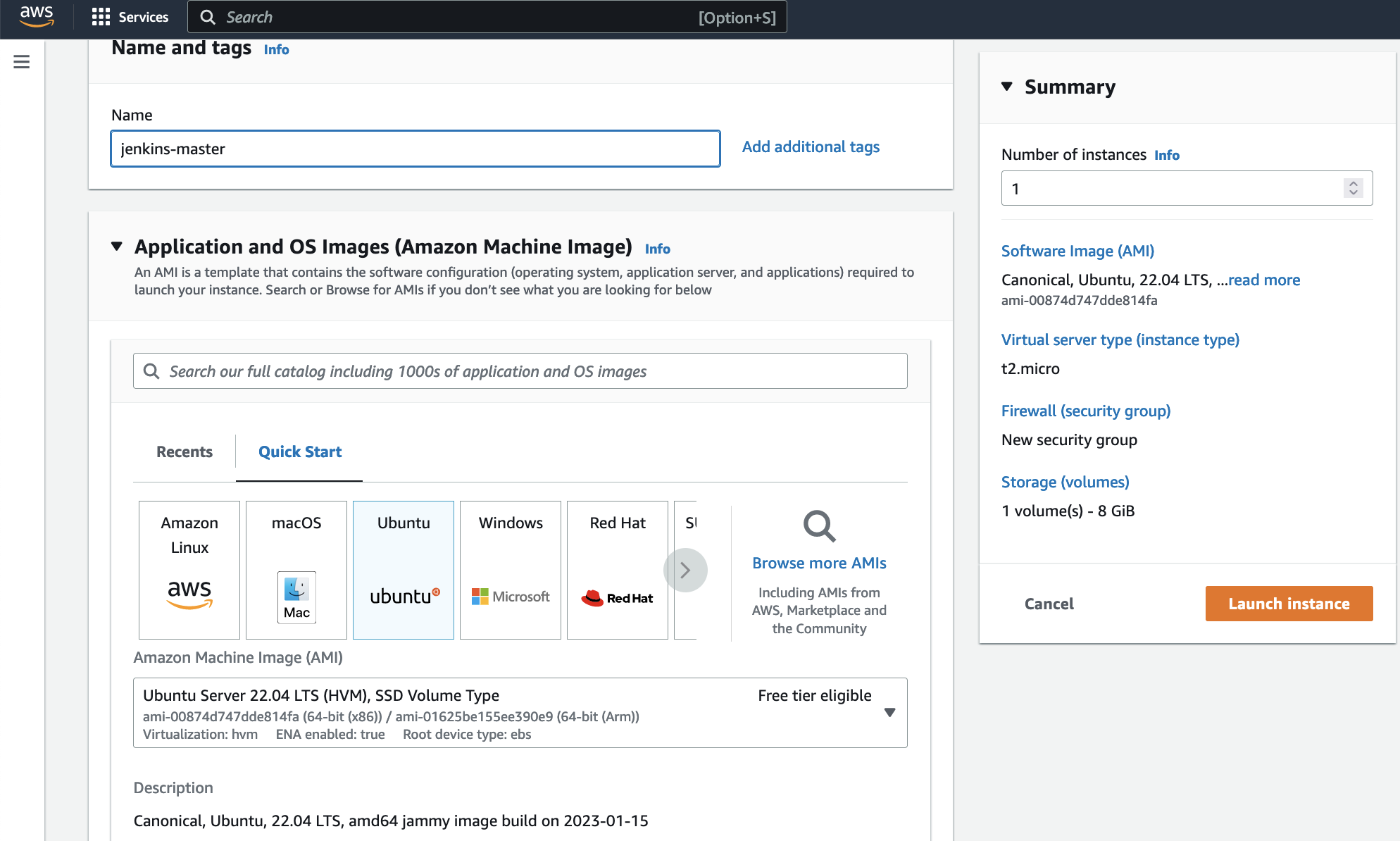
Step 2: Install Jenkins
Pre-Requisites:
- Java (JDK)
Install Java:
sudo apt update
sudo apt install openjdk-17-jre
Verify Java Installation:
java -version
Install Jenkins:(this is for Debian/Ubuntu):
sudo wget -O /usr/share/keyrings/jenkins-keyring.asc \
https://pkg.jenkins.io/debian-stable/jenkins.io-2023.key
echo "deb [signed-by=/usr/share/keyrings/jenkins-keyring.asc]" \
https://pkg.jenkins.io/debian-stable binary/ | sudo tee \
/etc/apt/sources.list.d/jenkins.list > /dev/null
sudo apt-get update
sudo apt-get install jenkins
Step 3: Configure Security Groups
By default, Jenkins will not be accessible externally due to AWS’s inbound traffic restrictions. You need to open port 8080 in the inbound traffic rules.
Go to EC2 > Instances > Click on your Instance ID
Click on Security
Under Security Groups, add inbound traffic rules to allow TCP port 8080.

Step 4: Access Jenkins
Open Jenkins in your browser using the URL:
http://<ec2-instance-public-ip-address>:8080
You can find the EC2 instance public IP address on the AWS EC2 console page.
Step 5: Unlock Jenkins
Run the following command to get the Jenkins Admin Password:
sudo cat /var/lib/jenkins/secrets/initialAdminPassword
Enter the administrator password and click on "Install suggested plugins."
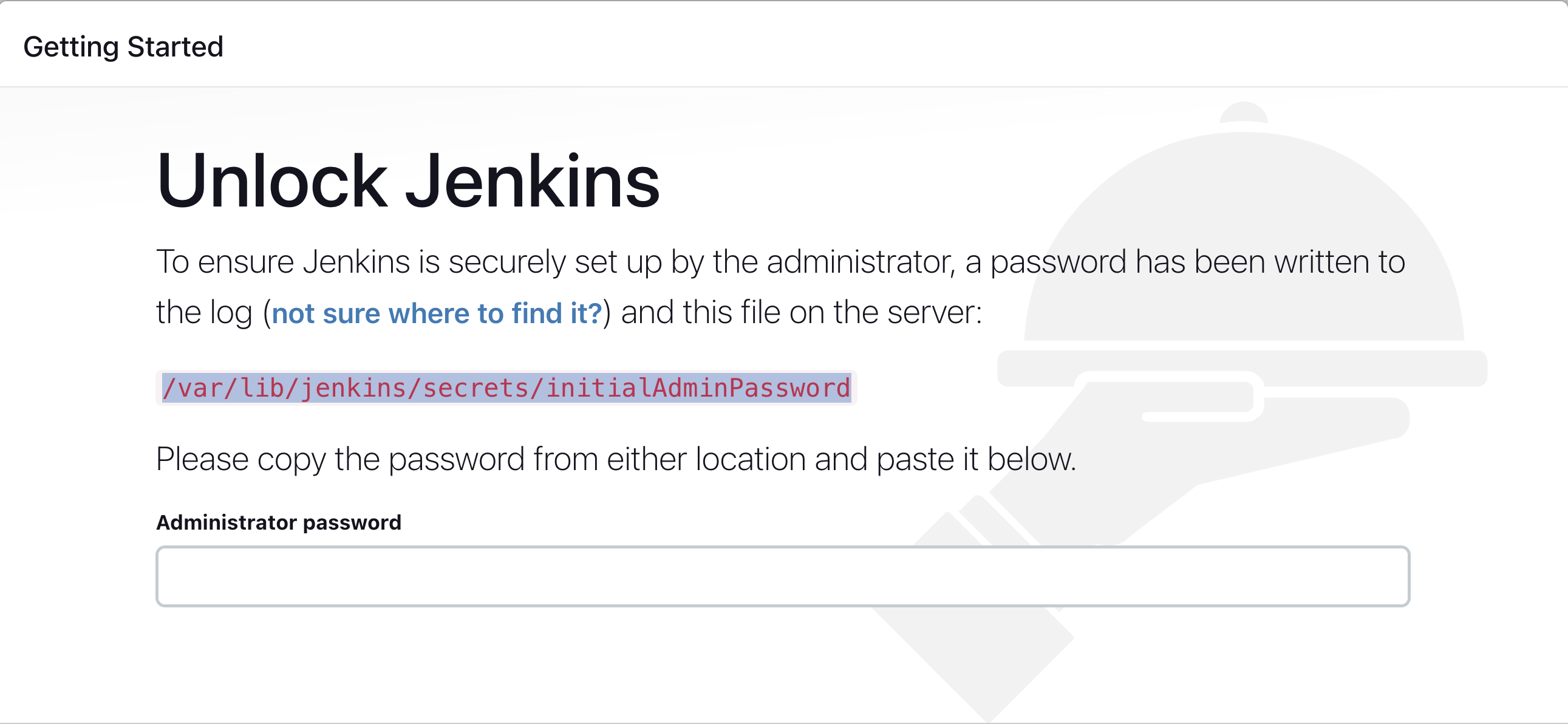
Step 6: Install Suggested Plugins
Wait for Jenkins to install the suggested plugins.
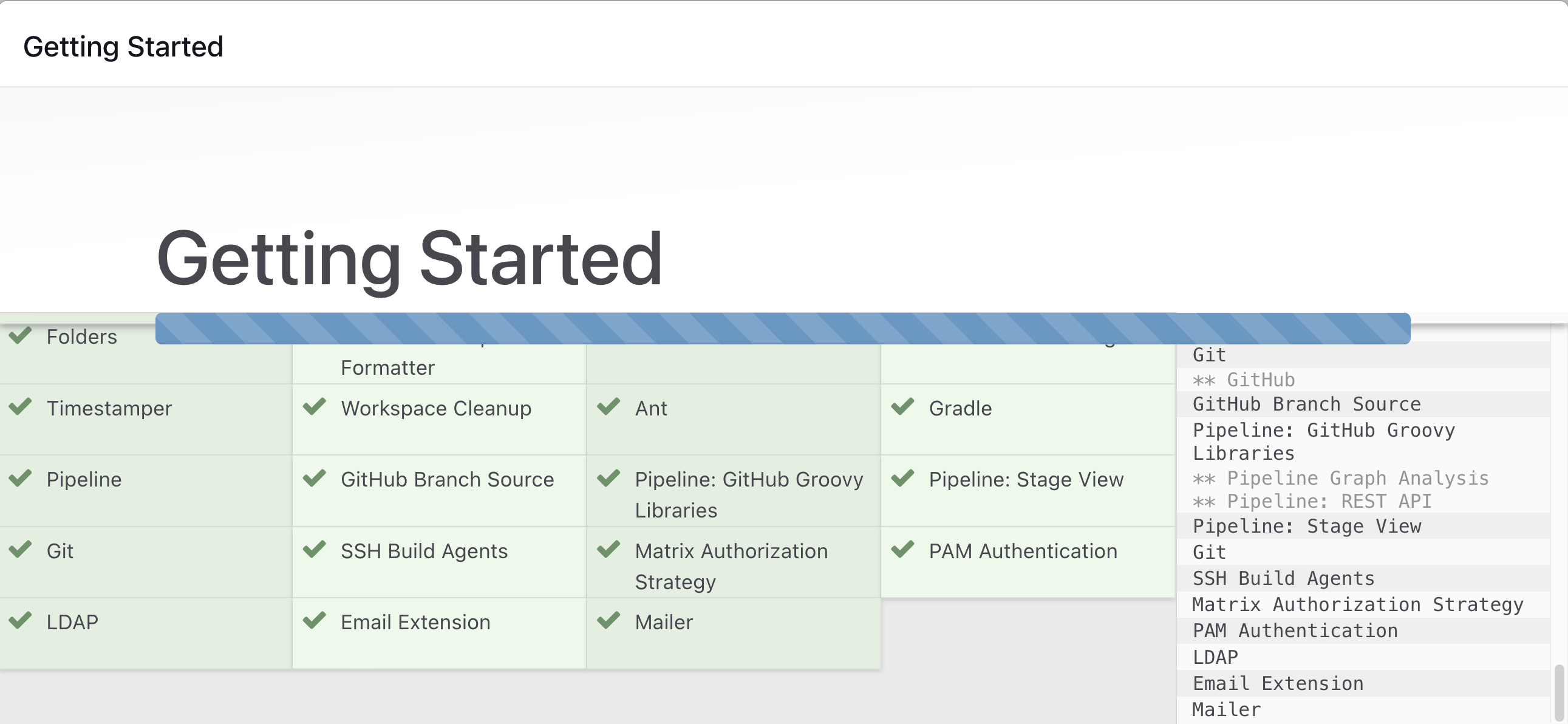
Step 7: Create First Admin User
You can create an admin user or skip this step if you plan to use this Jenkins instance for future use cases.
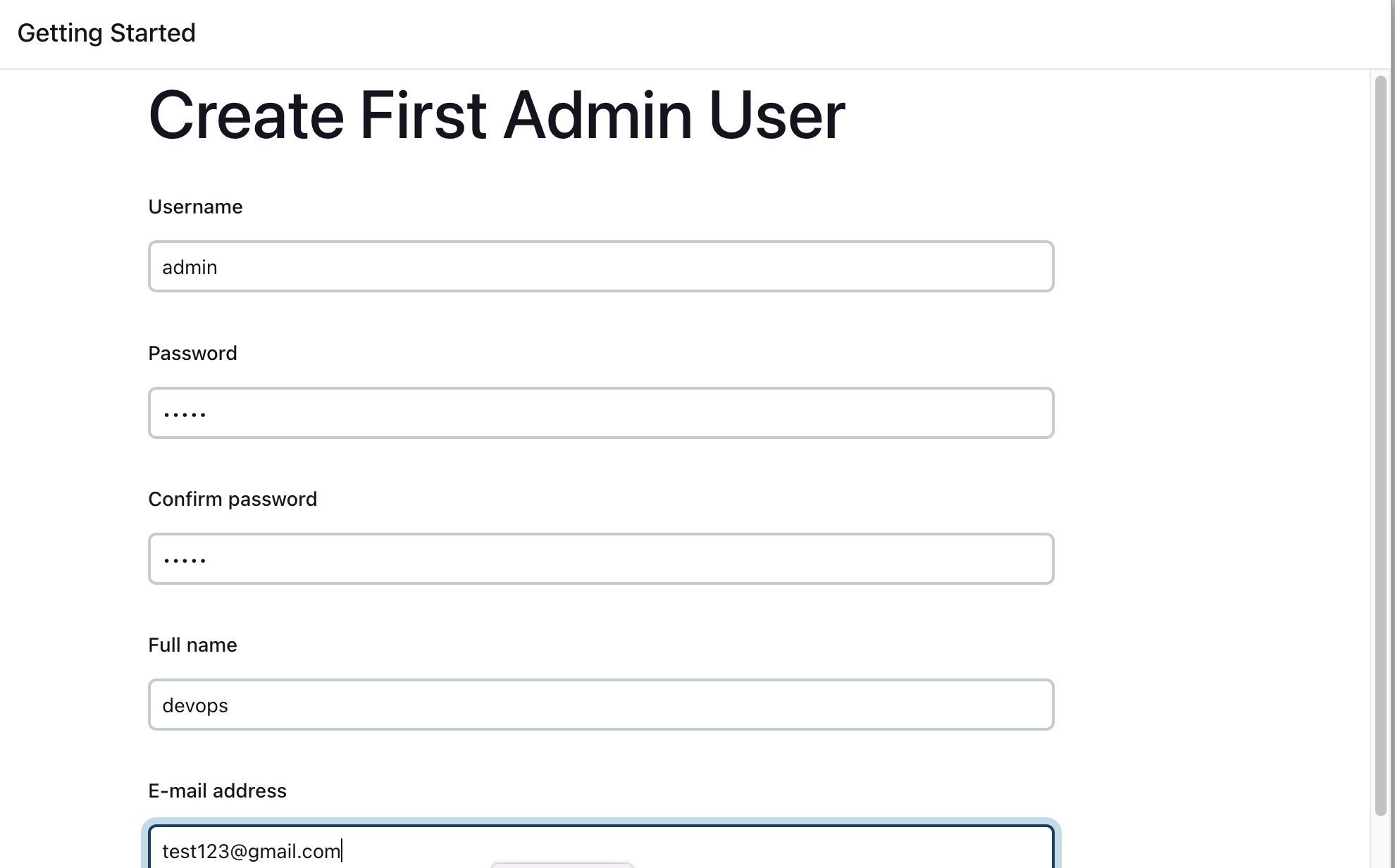
Jenkins is now successfully installed, and you can start using it.
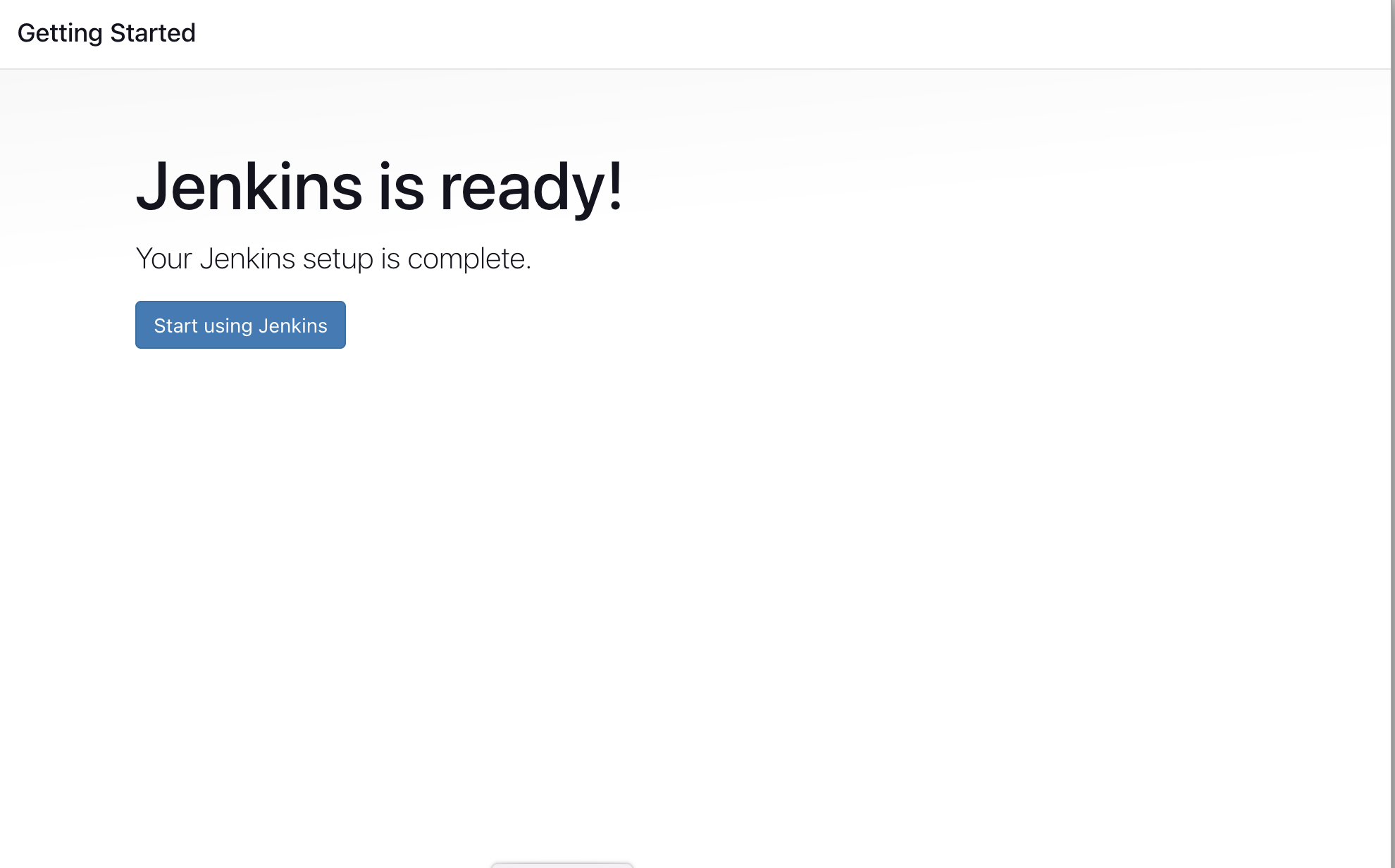
Install the Docker Pipeline Plugin in Jenkins
Log in to Jenkins.
Go to Manage Jenkins > Manage Plugins.
In the Available tab, search for "Docker Pipeline".
Select the plugin and click the Install button.
Restart Jenkins after the plugin is installed.
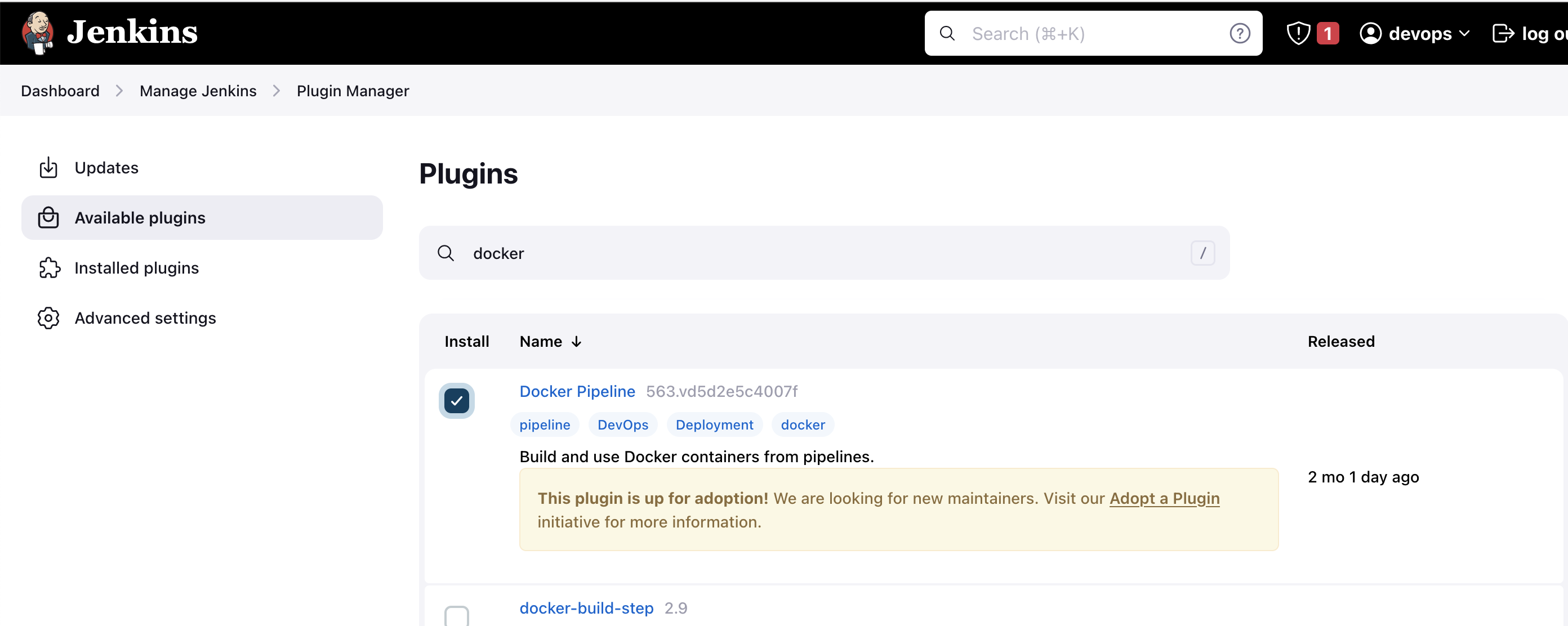
Docker Slave Configuration
Install Docker
sudo apt update
sudo apt install docker.io
Grant Docker Permissions
sudo su -
usermod -aG docker jenkins
usermod -aG docker ubuntu
systemctl restart docker
Restart Jenkins
After configuring Docker, restart Jenkins:
http://<ec2-instance-public-ip>:8080/restart
Your Docker agent configuration is now successful.
By following these steps, you can set up Jenkins on an AWS EC2 instance, configure Docker as an agent, and prepare your environment for CI/CD and application deployment to Kubernetes.